2. Once you have installed Firefox, you need to install an addon for Firefox called Greasemonkey. The Greasemonkey add-on will let you install all kinds of cool scripts (tiny programs) that will manipulate the way webpages look.
3. Once Greasemonkey is installed, you must install a script that uses Greasemonkey called Facebook Fixer.
4. Once that is installed, close your browser and pull up Facebook again.
You should get a new menu like this: (Note the FACEBOOK FIXER OPTION)
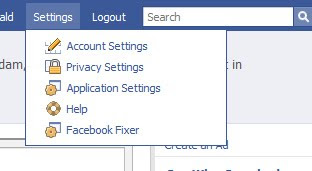
Bonus: Also install this script called Facebook Purity and it will kill all those annoying things that say X is friends with Y, X joined Y Group, X is attending stupid Y event.